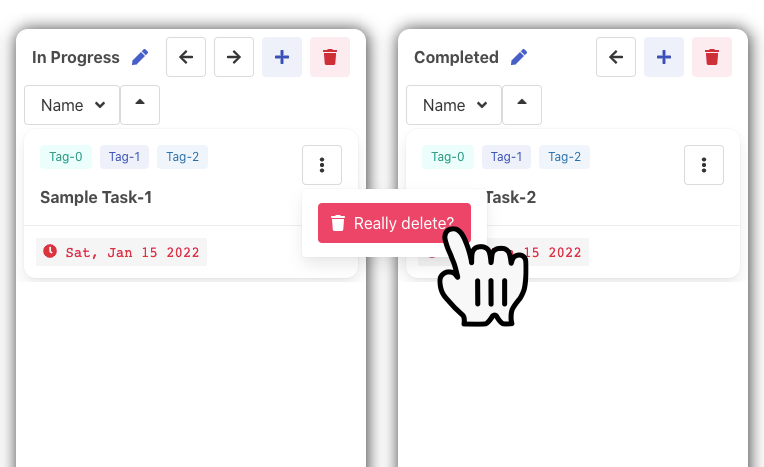Task
After creating a board, the next thing that you want to do is to manage your tasks. Tasks provide a micro-perspective on the project requirements and progress, enabling you and your team mates to have greater ownership of the project.
Creating a Task
To create a task, the first step is to click on the "+" icon as shown below.
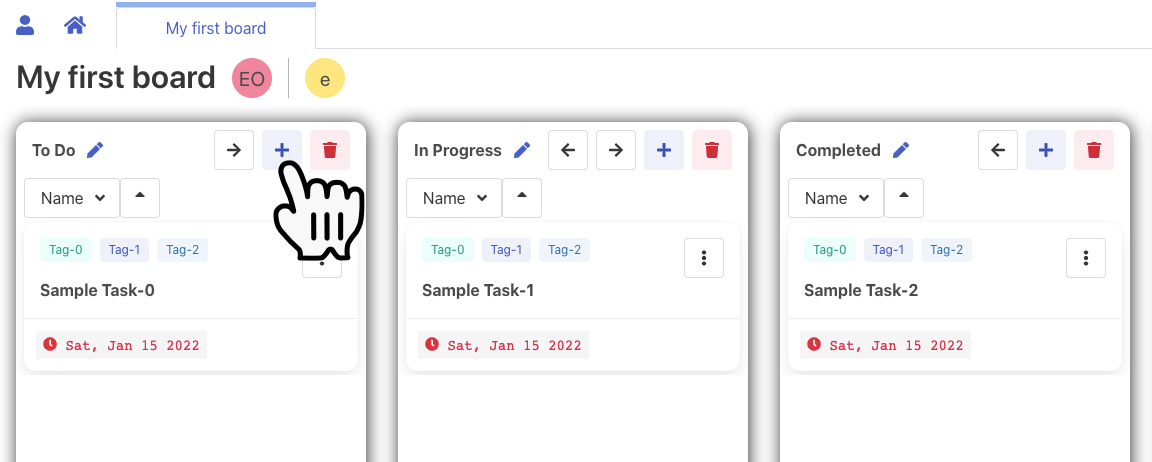
Then, furnish your task with (optional) details.
info
The task will automatically be categorized into the state in which you click on "+" button in the previous step. To change the state, simply select the desired state from the "State" dropdown.
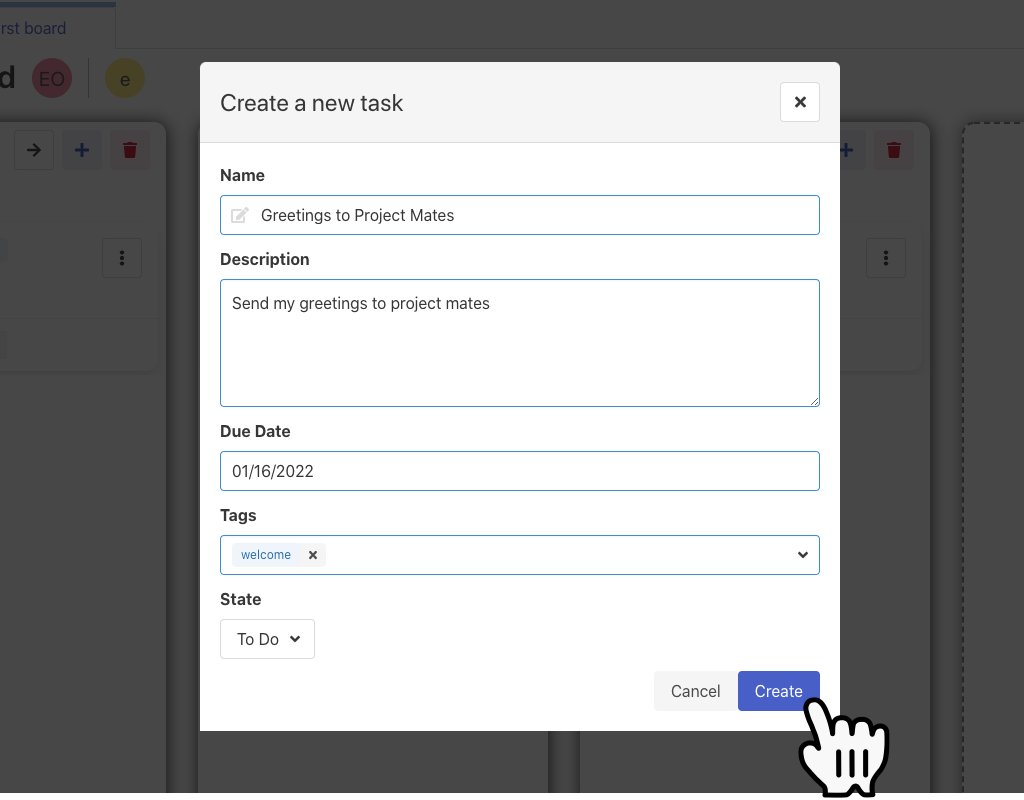
Editing a Task
To edit or view details of the task, click on the task card.
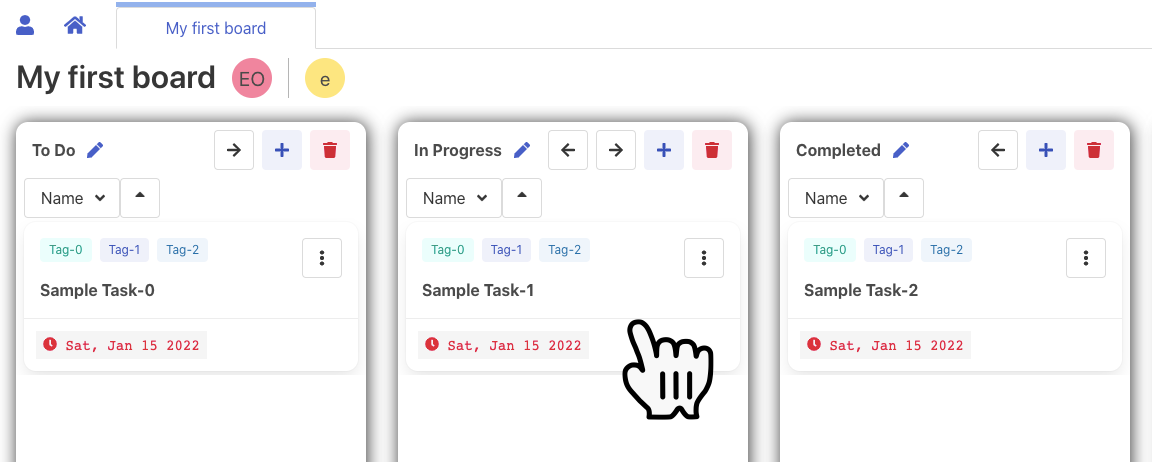
This opens up a modal containing details of the task. You may edit any of the details and click on "Save changes" to finalise.
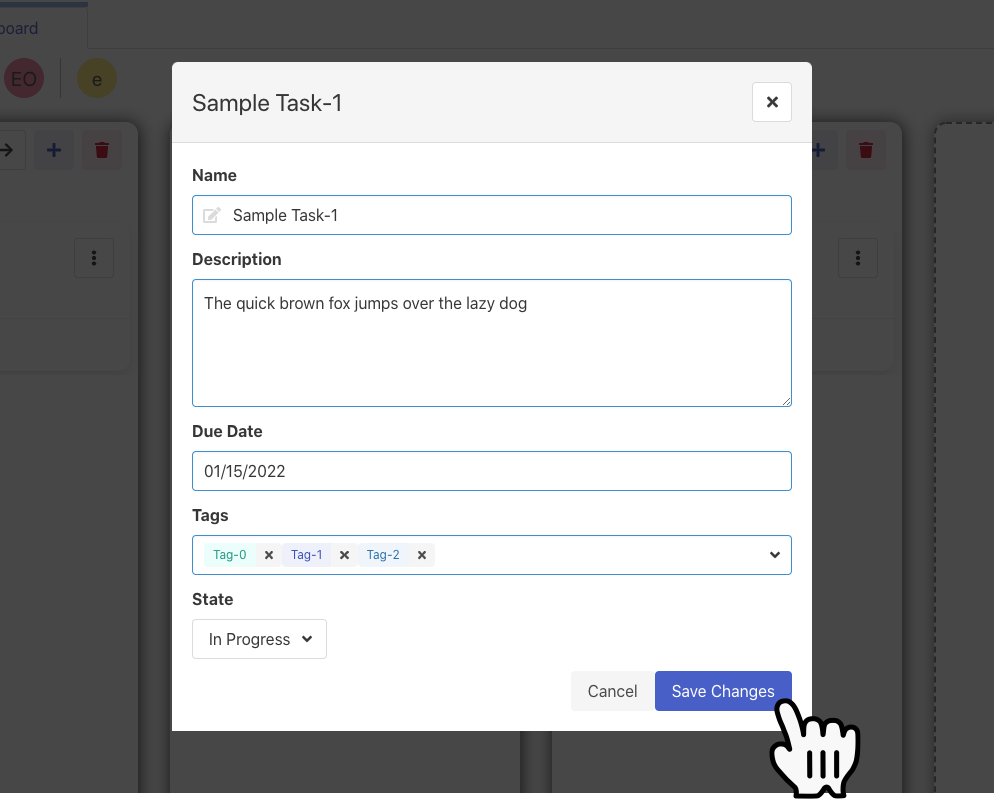
tip
You can drag and drop a task to its next workflow state!
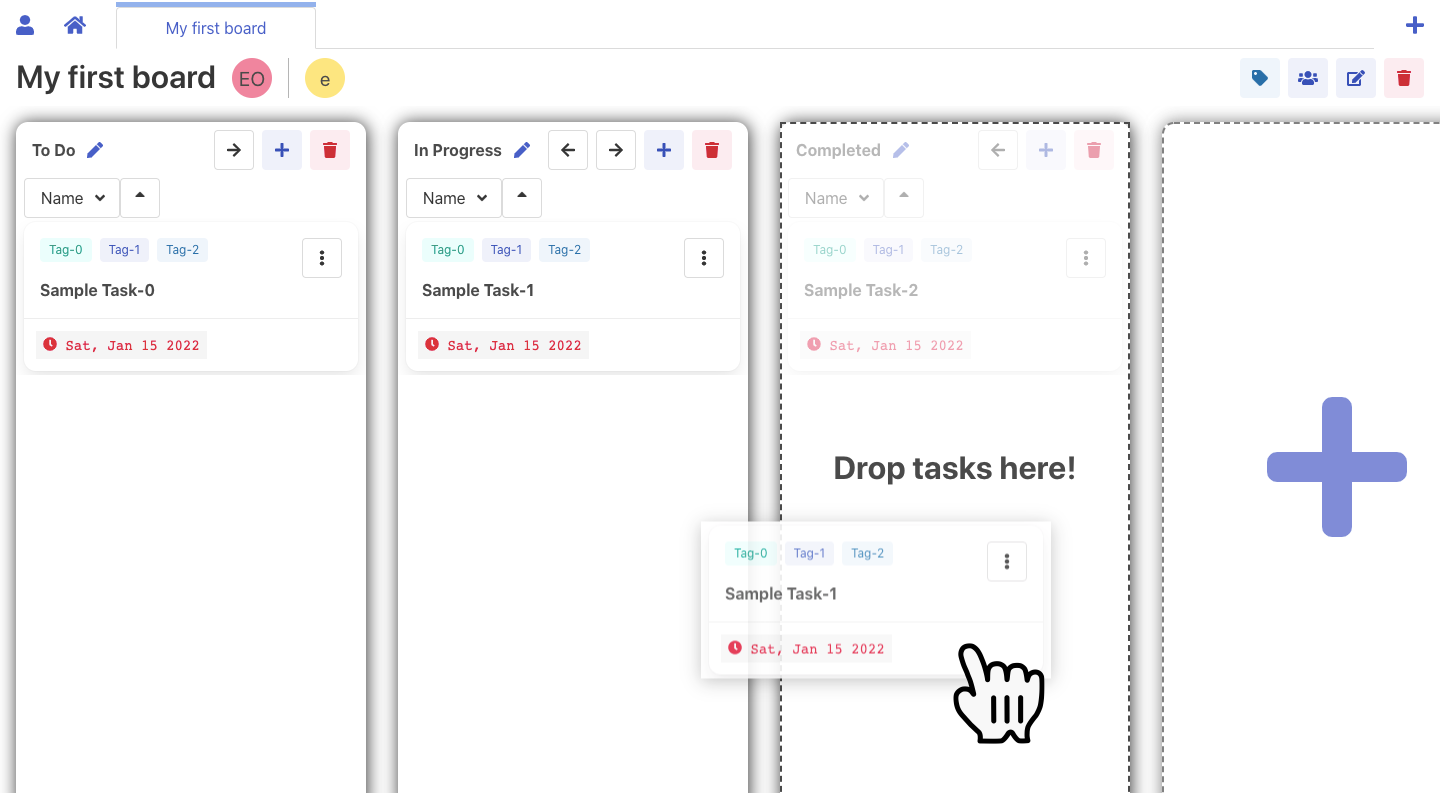
Deleting a Task
danger
This action is permanent! It is not possible to undo a task deletion.
To delete a task, click on the "three-dot" menu, and then the "Delete" button.
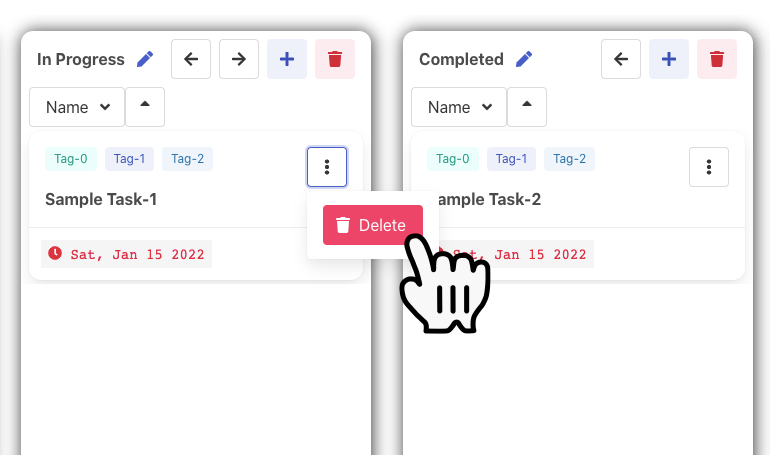
The button text will change to "Really delete?". Click on the button again to confirm your deletion.