Tags
Providing better categorization for your tasks makes project management a smoother process- and here's how you can achieve that by using tags.
Manage Tags
To start managing your tags, click on the tag icon as shown below.
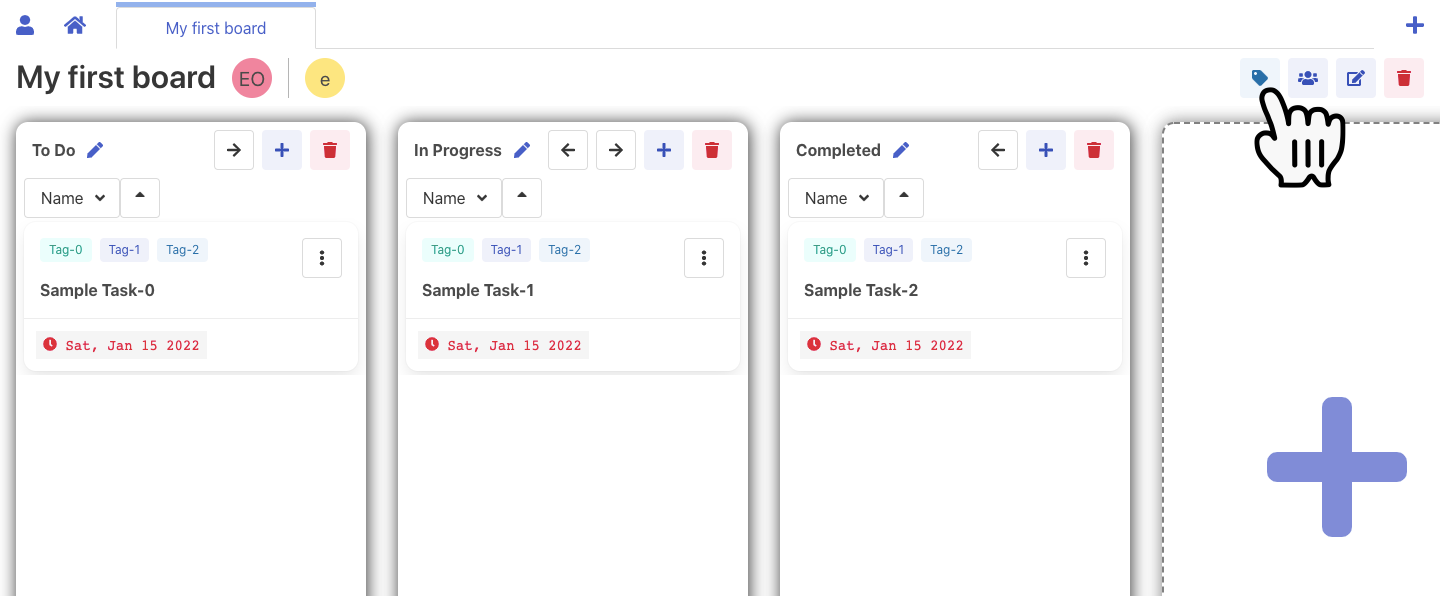
Creating a Tag
Enter the tag name, choose a color for your tag and you are good to go!
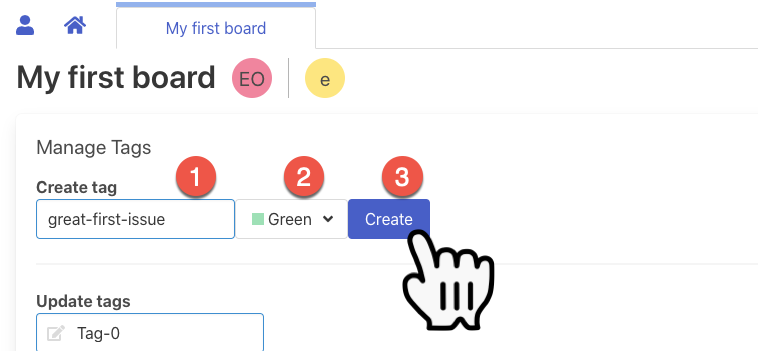
tip
You can create a tag right from the task page.
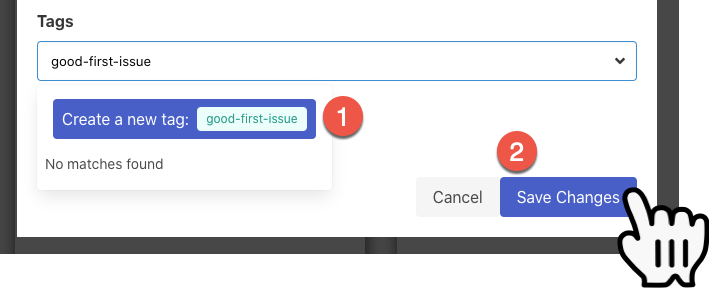
Editing a Tag
To edit a tag, simply change the name or color of the tag from the list of tags displayed. When you are done, click on "Save Changes" to finalise your edits.
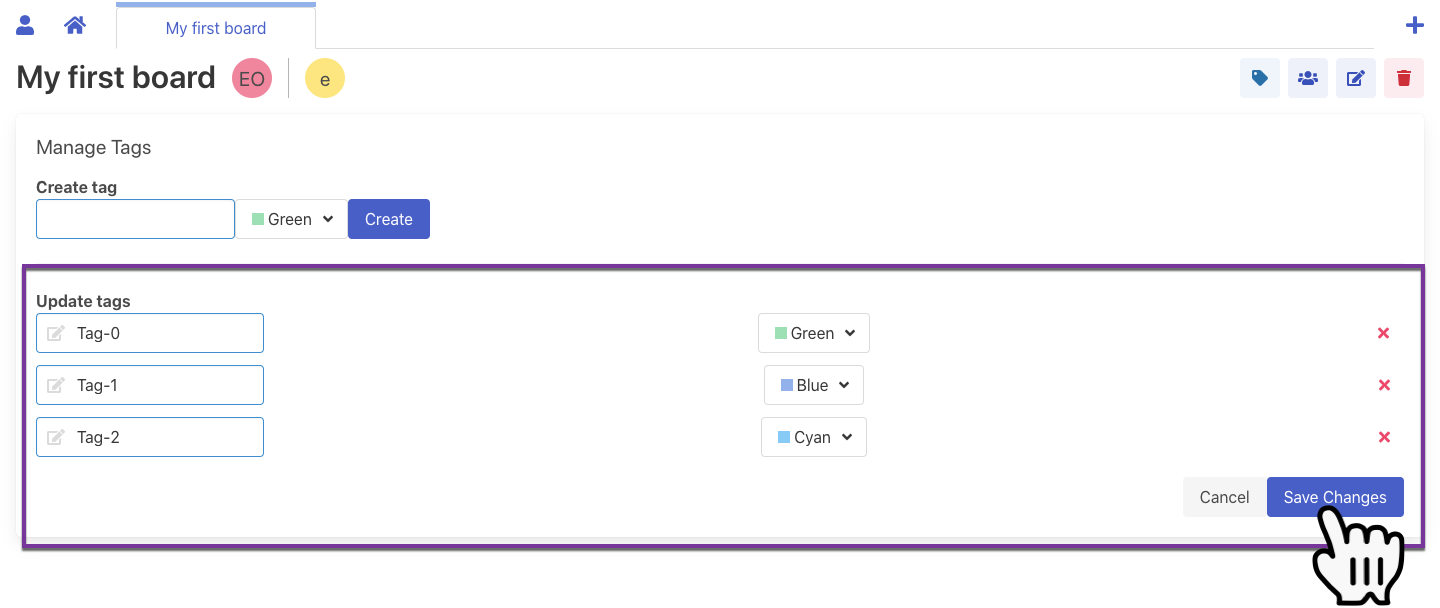
Deleting a Tag
Click on the cross icon to delete the tag.
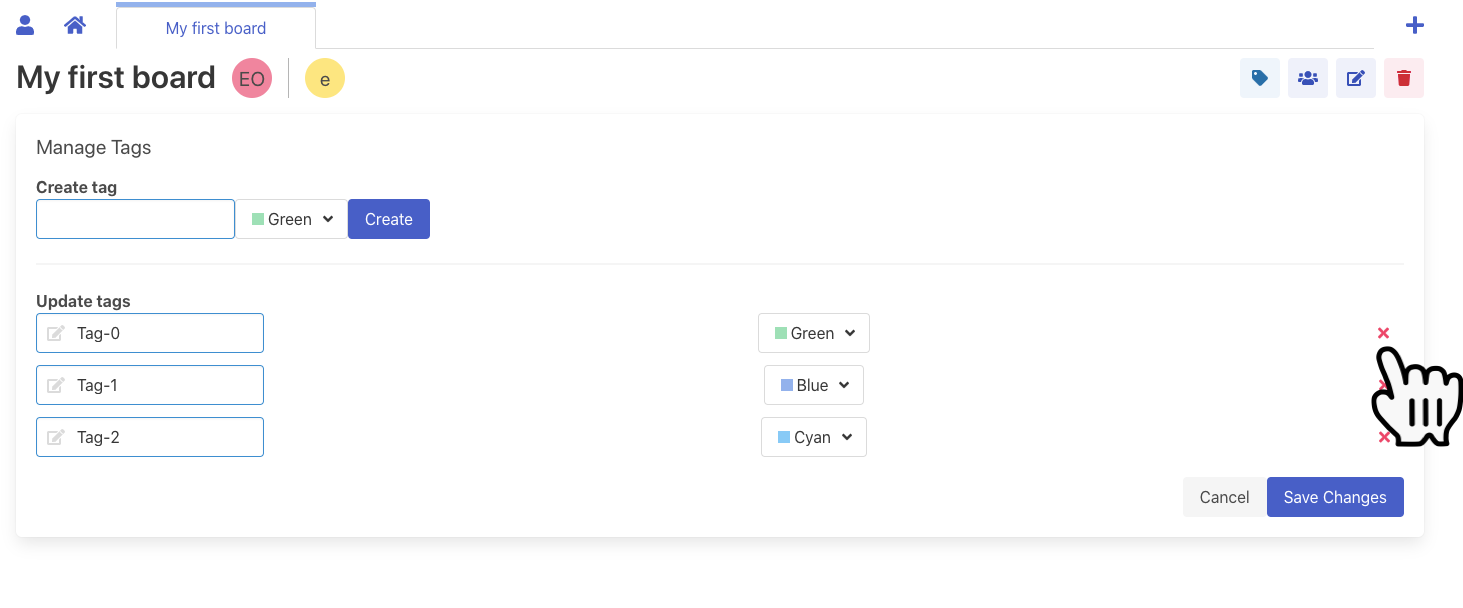
The row will appear with a lower opacity. To undo the deletion, click on the undo icon as shown below.
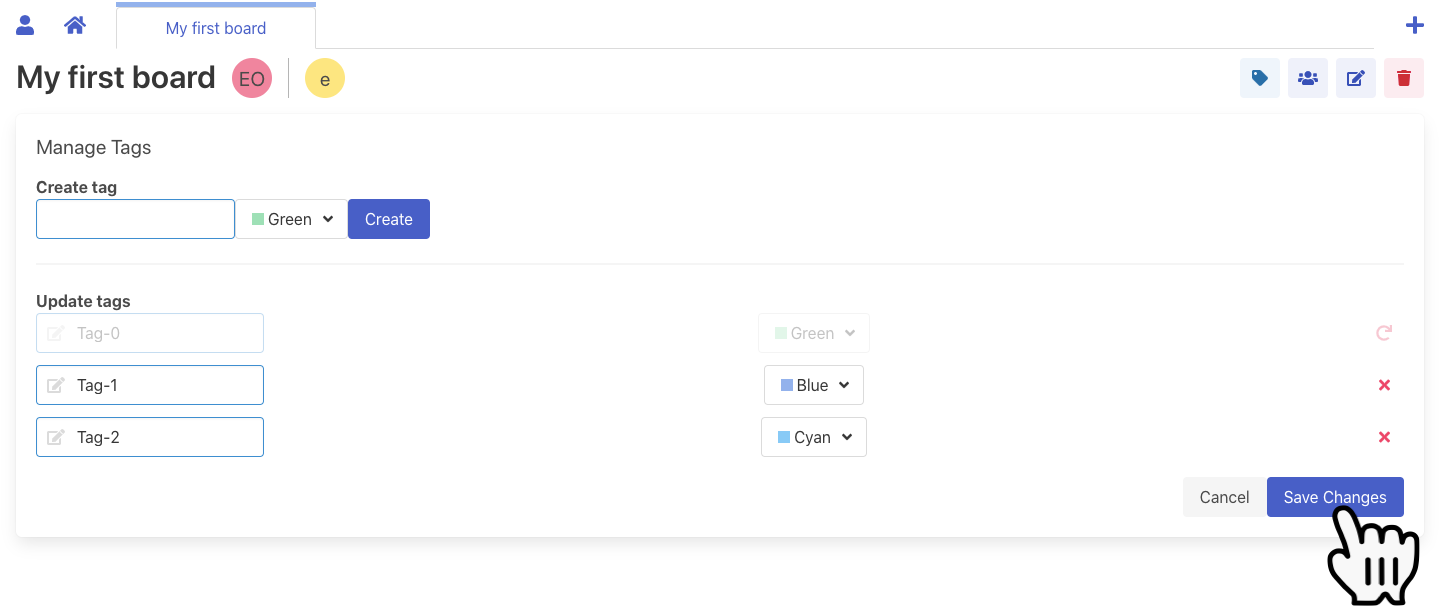
danger
This action is permanent! It is not possible to undo a tag deletion once you click on "Save Changes". Deleting a tag will also remove its association to any tasks.
Once you have finalised your changes, click on "Save Changes".